Do you feel like your phone is a cluttered mess? Follow these 10 easy steps to declutter your phone, feel organized, and live a smarter, calmer life.
Like pretty much everyone these days, your phone is probably your lifeline. It’s your way to connect with others, to find answers on the internet and to get more done. Chances are, you’re even reading this post from your phone RIGHT NOW.
But take a look at your apps on your phone. Do you ever feel like you can’t really find what you’re looking for?
Do you feel like your phone is a cluttered mess?
Do you have apps on your phone you don’t even remember downloading and aren’t sure what they even do?
If your smartphone looks more like a junk drawer (which is a whole other project we won’t even get into right now), let’s get it cleaned up and cleared out! Let’s organize what we actually need and eliminate the rest.
10 Simple Ways to Declutter Your Phone
Ready to get started? It’s time to declutter your phone and maximize usage to get more done!
1. Delete Unused Apps
We’ve all downloaded an app only to discover it wasn’t as useful as we once thought, or it outlives our need for it. Like cleaning out and purging your home of stuff you no longer need, purging your phone of apps you no longer use will keep your phone running fast and clutter-free.
Who has time to look through a bunch of random apps just to find the ONE they need?
If you use an iPhone, you can see how much you’ve accessed an app in the last week by going to your battery and looking at the usage in the settings section. For Android phones, you can install an app usage tracker like QualityTime and then monitor your usage over a few weeks. If you don’t want to install yet another app, most Android phones also show app usage in the settings section.
Delete all the stuff you don’t use.
2. Hide Less Frequently Used Apps
You probably have a few apps and tools on your phone you may use less frequently, but use on occasion. These might be photo editing apps, games or proprietary apps that are pre-installed on your phone with the operating system. Some of these apps we’re not even able to delete and others may come in handy down the road.
For Android, install an app hiding app like Apex Launcher which allows you to store your apps in “drawers” so they won’t clutter up your home screen. Depending on your phone model, you may be able to create your own app folders and/or move apps off the main screen. Regardless of your approach, reevaluate how cluttered your phone feels every few months, then delete any apps you can.
3. Create Folders
Creating folders will help you keep everything organized on your home screen. Create a bunch of folders or go with a few, depending on your organization style. You can create folders based on usage or type of app…or any system you find useful! (More on that in a bit.)
Folders help keep your phone from becoming cluttered and distracting. I find it’s even helpful to put time-eaters like Facebook and Instagram into folders. That way, it’s not the first app I automatically open on my phone.
Move app icons into the various folders by simply holding and dragging them.
4. Organize Apps by Task
If it fits your organizational style, you can create folders based on what your various apps do. For example, create a scheduling folder, an organizing folder, a communication folder, etc.
You can create folders for workout, health and fitness apps. You can create folders based on your work tasks, filled with apps you use for your office work. If you’re a blogger, you may want to create folders for your content management app, your notes, Pinterest and other tools you access from your phone.
Organizing apps by the task can help you find exactly what you need when you need it. It also keeps you focused on the task at hand. You won’t get tempted to check social media when you’re really attempting to access your banking app.
Want more de-cluttering tips? Our simple but effective Clutter Free Cheat Sheet will help you eliminate clutter once and for all.
5. Organize Apps by Usage, with Emojis, and More
You can also organize folders by usage. Create folders for your most frequently used apps and your less frequently used apps. Move those less-used folders to another screen to really declutter your phone and make it accessible.
On your iPhone, you can organize your folders using emojis, which are cute and visually appealing. Use the runner emoji to name the folder for your health and fitness apps. Use the typewriter or pen for your blogging apps. Use a phone emoji to represent communication tools. There are tons of cute emojis to use and it certainly makes app filing more fun!
If you prefer not to use folders, consider organizing apps alphabetically. This is a straightforward and easy to find method (and Android phones may already alphabetize apps in the app tray). You can also organize apps on your screen by color. If you’re a visual person, this is a quick and appealing way to find apps, especially if you’re very familiar with the appearance of the app icon.
6. For iPhones, Organize Your Dock & Home Screen
Keep your home screen and your dock organized by storing only the apps you use MOST often. On your home screen (the initial screen that opens when you unlock your iPhone), keep the number of apps to 6-9. Put your four most frequently used apps in your dock.
I find keeping my organizational and key communication tools such as my calendar, notes, texts, and email on my home screen works the best, but you may prefer other apps you use most frequently. Keep the number of apps on your home screen whittled down to the most useful and frequently used.
Other apps should get stored on secondary or tertiary screens that you scroll to less often. They’ll still be easy to access, but you won’t need them constantly on your radar.
7. For Android, Keep Your Home Screen Minimal
Android users can access all their apps from the Apps section/tray/drawer. For most, they’re sorted alphabetically, but Samsung users’ apps are sorted by most recent downloads. Keeping your home screen organized to only the apps you use regularly will really help you declutter your phone too.
Limit your home screen to 6-9 apps. Like iPhone users, focus on organizational and key communication tools you use the most often. You may want to include your email, texting and other tools you use frequently.
Store your less-frequently used apps on other screens. You’ll still be able to access everything by scrolling through your app tray or by visiting another screen, but your home screen will become your go-to hub for productivity.
8. Use Cloud Storage
To save memory on your phone, back up information to the cloud. Evaluate your highest areas of memory usage—usually photos, documents, music and video files, and store them in a cloud service rather than on your phone.
For Android users, check out Dropbox, Amazon Drive, Microsoft OneDrive, and Google Drive. (They may already be preloaded on your phone.) iPhone users can use iCloud or OneDrive as well. Google Drive for iOS and Dropbox is also available for iPhone.
Some cloud services are free, but most require a monthly fee depending on the size of your files. Fortunately, the fees are nominal. If you use a cloud service for your computer, you can typically use the same for your phone, and it’s covered under your monthly charge.
9. Stream Music
When you use a music streaming service, there’s really no reason to clog up your phone with MP3 files. Almost any music you want to hear is available. Spotify is one of the most popular streaming services with a free version (with ads) or a $10/month and ad-free service for $15/month for families.
Apple Music, Pandora, and Soundcloud are all popular options as well. Most streaming services offer such a huge variety of music, suggestions, and extras, you won’t miss MP3s at all.
The great deal about streaming is there’s no extra storage for your phone. It feels strange at first, especially for those of us who grew up purchasing albums. You don’t “own” the music, but you can access it anytime and it’s all available from your phone.
10. Back up Photos & Delete
Another huge source of phone clutter is photos. In this digital age, we take more photos in two minutes than the entire world snapped in the entirety of the 1800s! The number of photos taken to date is in the trillions! That’s a lot of photos.
Here’s the thing, though: it’s tough to narrow down photos and even delete them, especially photos of our kids. Many of us want to keep every single moment, even if their eyes are closed or if they’re making a weird (but cute!) faces. It’s hard to narrow down photos, but keeping so many also diminishes the importance of truly special photos.
Narrow down your photos. Delete duplicates and bursts. Keep only the best of the best. Then move your photos to a photo storage service like Google Photos, Snapfish or Flickr. Back up your photos rather than keeping them on your phone. Use print services such as Shutterfly (or even Walgreens and Costco) to create keepsake photo books, if you prefer to tangible pictures.
This single action alone will drastically improve your phone’s performance and declutter your phone.
BONUS Declutter your phone tip: Take a Tech Break
Smartphones are amazing, but it’s also important we recognize when we need to take a break from technology. With this much access to the outside world, it’s hard to put away the noise and focus on what you need to do.
If you feel like you’re constantly checking social media or your email, turn off your notifications. In most emergencies, people will call you. Instead of making yourself always accessible and available, learn to take back your time and focus on life in front of you.
Remember the days when you’d call someone and if they weren’t home, you’d leave a message? Then you’d get a call back at their leisure. It’s perfectly okay to go back to those times. Mute your phone when you’re doing something important (or don’t want to hear it). Turn off your notifications and check only occasionally. Once a week, take a tech break for at least a few hours—if not the whole day. Give yourself and your phone a rest.
Our phones are awesome tools to help us lead better, more productive lives. Keeping your phone organized and apps prioritized will help. Declutter your phone, so it truly becomes a tool to help you live a smarter (and calmer) life!
To recap, here are 10 Simple Ways to Declutter Your Phone
1. Delete Unused Apps
2. Hide Less Frequently Used Apps
3. Create Folders
4. Organize Apps by Task
5. Organize Apps by Usage, with Emojis, and More
6. For iPhones, Organize Your Dock & Home Screen
7. For Android, Keep Your Home Screen Minimal
8. Use Cloud Storage
9. Stream Music
10. Back up Photos & Delete
Other decluttering tips you’ll love:
- How to Banish Your Paper Piles For Good
- Purse Problems? How to Conquer Your Handbag Chaos Once and For All
- The 40 Hanger Closet
- How to Stop Drowning in File Cabinet Clutter
PIN FOR LATER
TAKE BACK CONTROL OF YOUR HOME LIFE
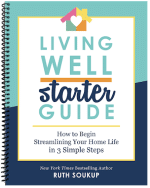 Ever feel like you just can't keep up? Our Living Well Starter Guide will show you how to start streamlining your life in just 3 simple steps. It's a game changer--get it free for a limited time!
Ever feel like you just can't keep up? Our Living Well Starter Guide will show you how to start streamlining your life in just 3 simple steps. It's a game changer--get it free for a limited time!
If you love this resource, be sure to check out our digital library of helpful tools and resources for cleaning faster, taking control of your budget, organizing your schedule, and getting food on the table easier than ever before.
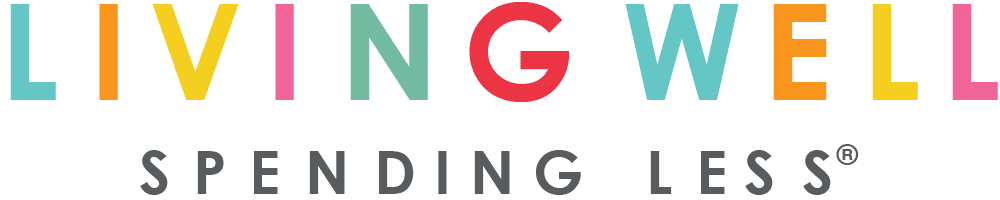
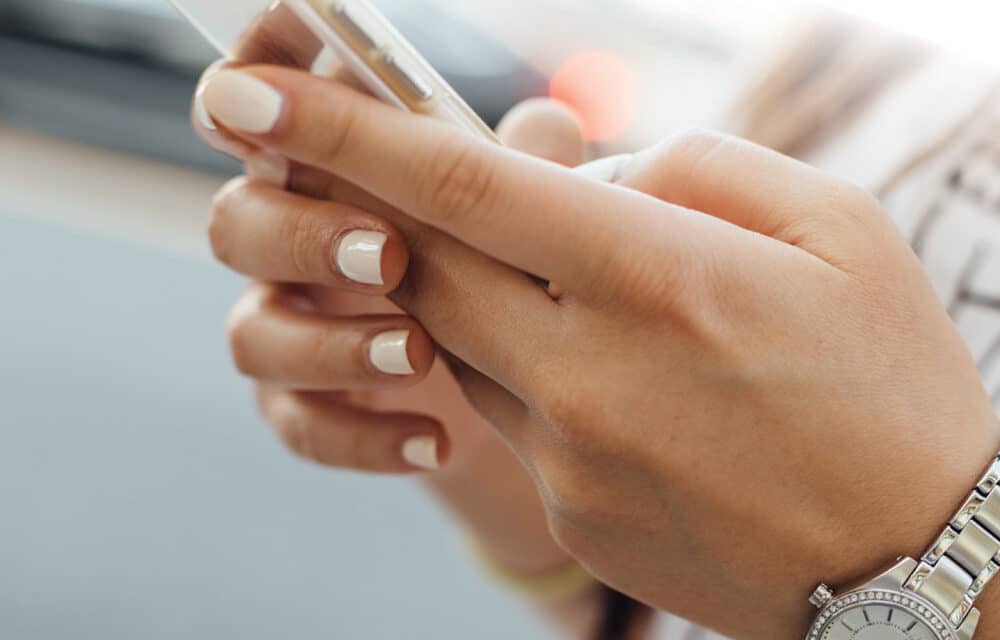
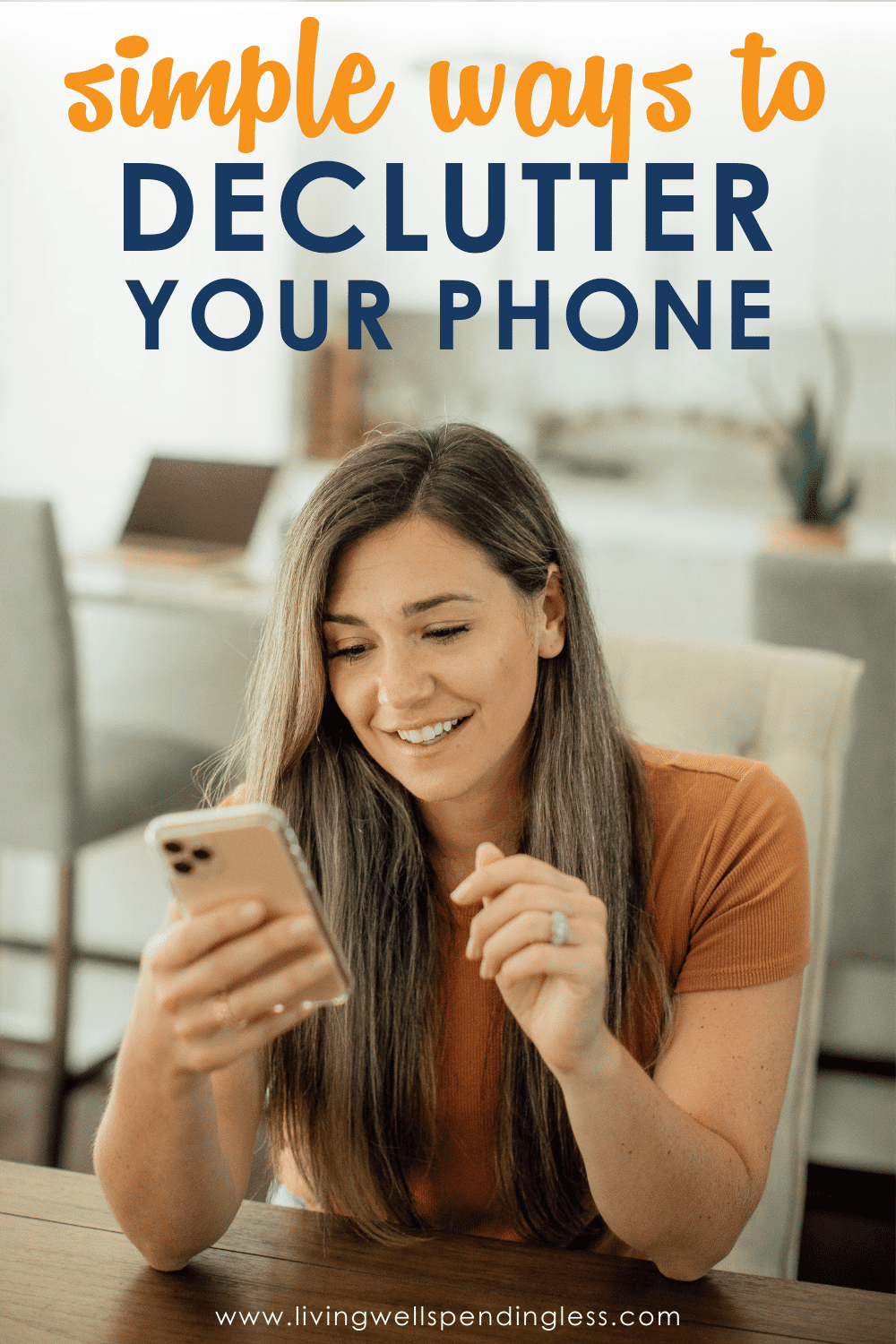
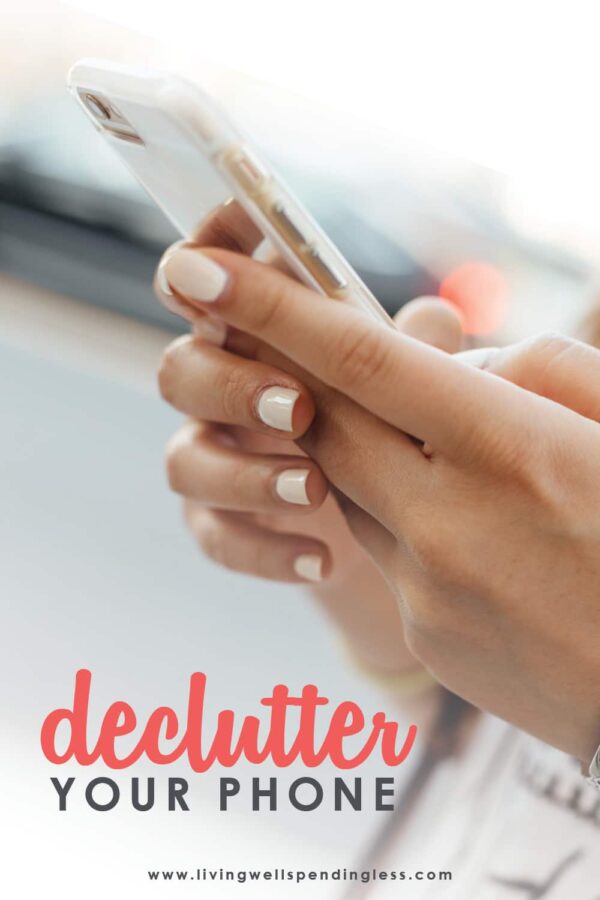






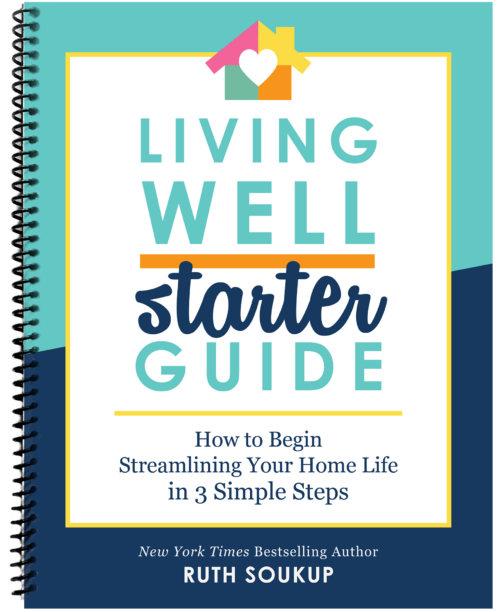

It is good but i need time to this
This is good. I have a 32 gig phone plus 32 gig memory card in my phone. I always seem to fill it up and it always either locks up on me or slows down. It is some good advice.
Folders are the best! I used to have to scroll through a bunch of screens trying to find the app I needed but now I have everything organized in folders and categorized where I can easily find them. The handful of apps I use constantly are left right on the front page for easy access.